logiccloud 365
Create device in the logiccloud portal
To add a new device for logiccloud Control, click on the green + icon and enter your information.
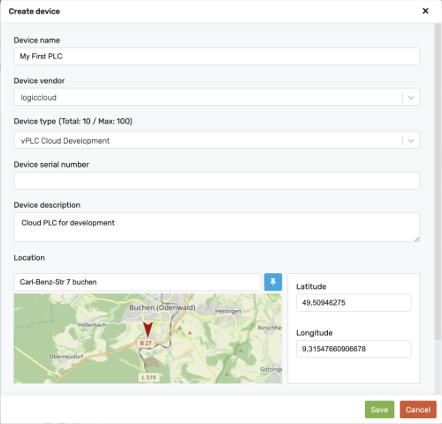
Device options
Device name: Name of the deviceDevice vendor: Manufacturer of the deviceDevice type: Type of deviceDevice Serial Number: Serial number of the device, optionalDevice description: Description, optionalLocation: Location of the device, optionalTags: tags, optional
Device overview
As soon as a Runtime is added, the overview opens:
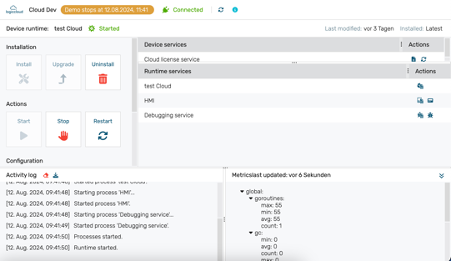
The following areas can be found here:
In the upper area, you will find information about the device and the options to restart it or reset the admin password for the local admin interface.
In the left-hand area, you will find actions for installing, upgrading and deleting Runtime, as well as the option to start, stop and restart Runtime.
You can also configure the Runtime, jump to the project or define parameters.

On the right-hand side you can see an overview of the active services within the Runtime.
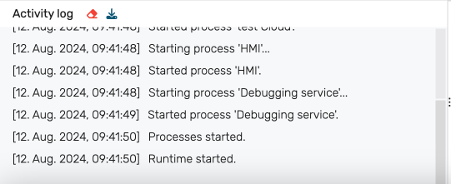
At the bottom left, the activity log shows the runtime activities.
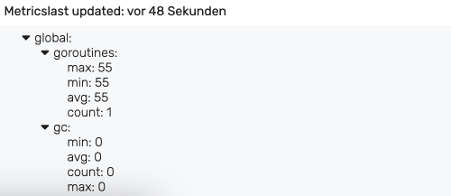
At the bottom right, the metrics show which process variables are currently changing.
logiccloud 365 HMI Users
logiccloud 365 HMIs are available in the internet so they are secured. To access a logiccloud 365 HMI, the user must have the role View HMI added. After that, By clicking on the Edit HMI Users Icon, users with the correctly assigned role can be added to each HMI separately.
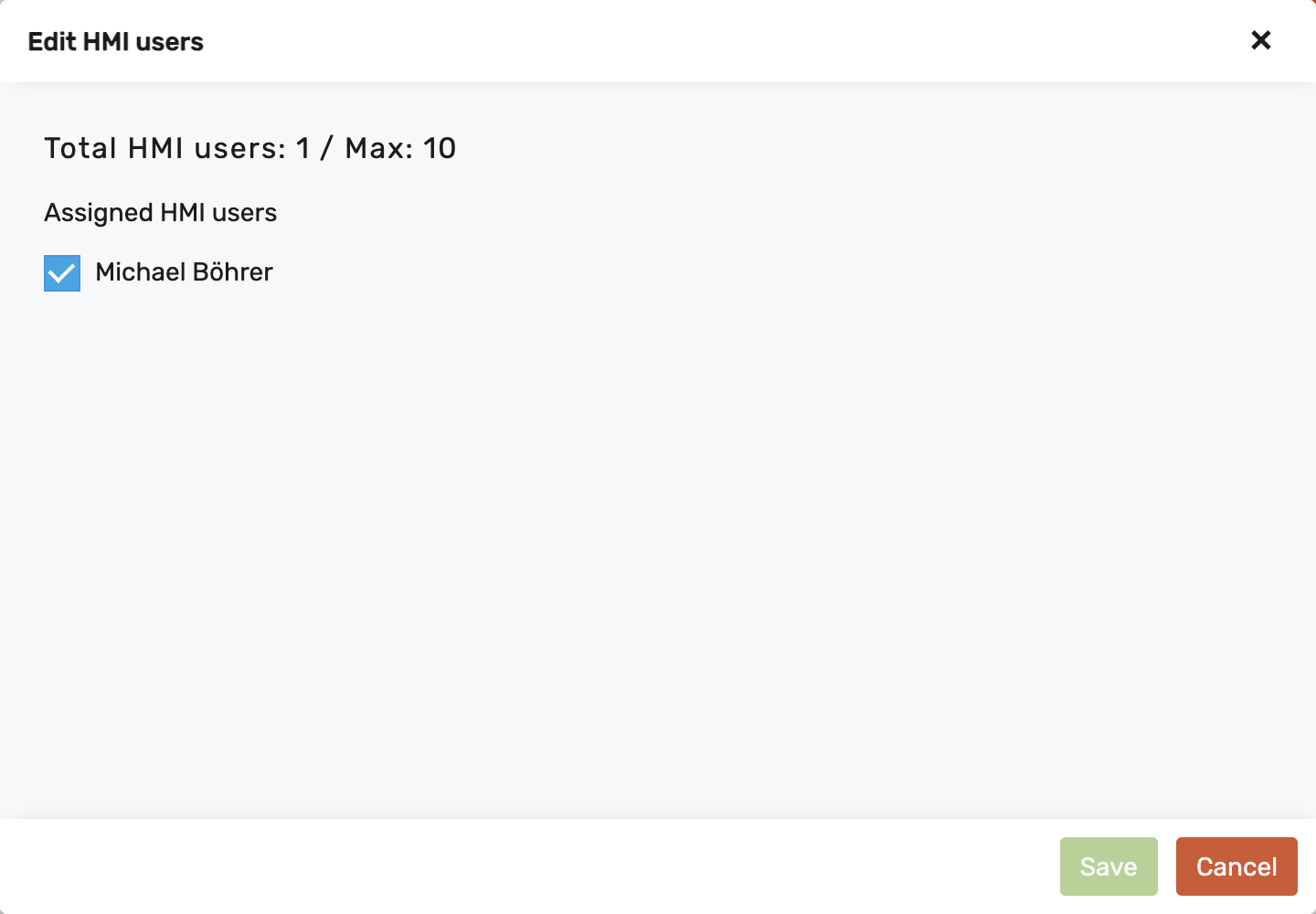
Only licensed logiccloud 365 runtimes have HMI access protections, development runtimes don't.