Belden OpEdge
The Belden OpEdge has its own interface that you can use to install containers. To do this, go to the interface of your device and log in.
You can now manage the containers under Applications in the main menu.
Install logiccloud Control
- first we have to create a new Volume under Volumes. To do this, click on New and give the volume a name, e.g.
logiccloud_storage. Then click on Add.
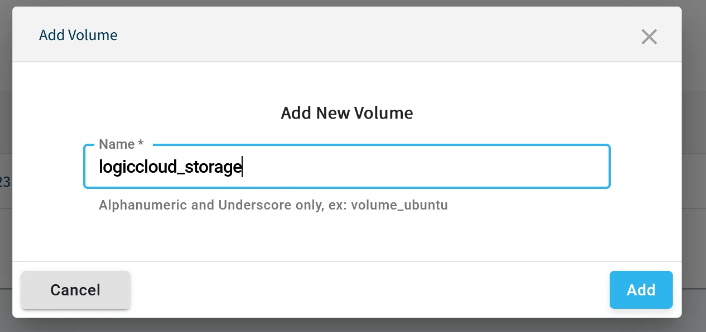
- under Containers you can now create a new container. As soon as you create a container for the first time, you must first either upload an image or use an existing one. We upload the image here. To do this, enter the following URL under URL:
docker.io/logiccloud/logiccloud-control:3.5.13
- once the image is loaded, you can enter the name, for example
logiccloud-control. - next you need to enable the
bridgenetwork and ports. Normally we use port8080for logiccloud control, but the Belden UI runs on port8080. Therefore we have to choose another port, for example8090.
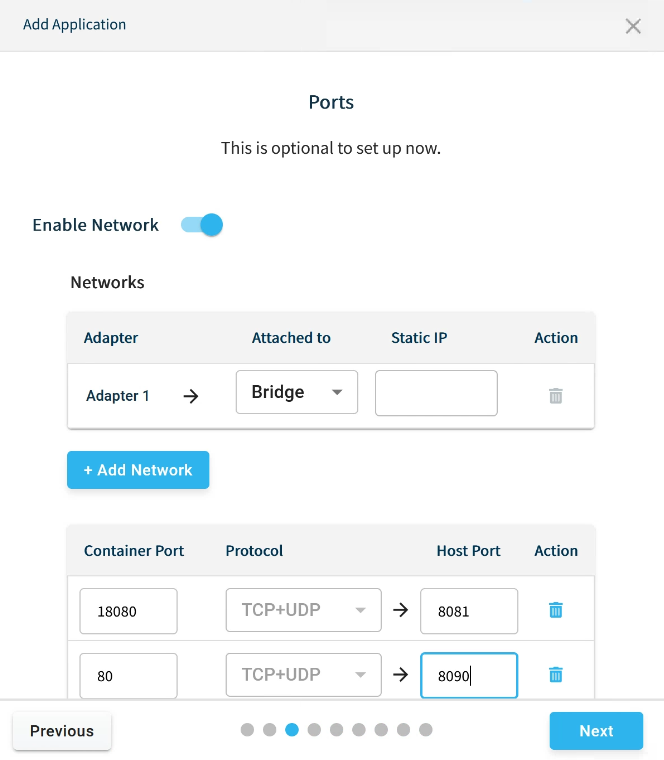
- memory & CPU limits are optional and you can adjust them as needed, for example
1024MBand1 CPU. - under Volumes you must now select the volume that you have previously created and enter
/app/storageunder Container Path.
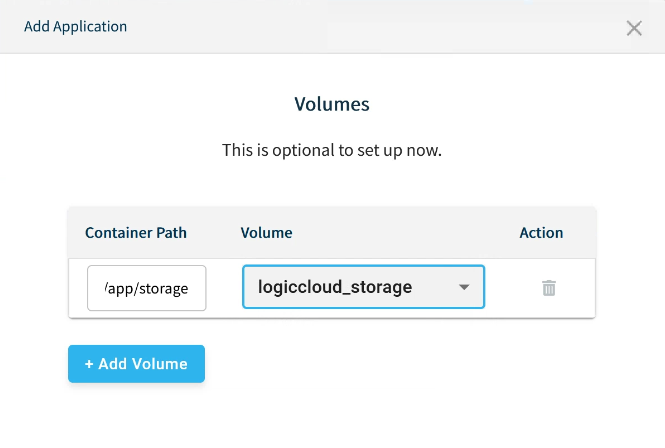
- Environment variables can be skipped
- Device Configuration can be skipped
- under Advanced Mode please set the Restart Policy to
always. - then you can create the container via Create.
You can then start the container. Once the container has been started, you can access the web interface via <DEVICE IP>:8090. There you will be guided through the installation wizard. You can also find instructions here: install logiccloud control.